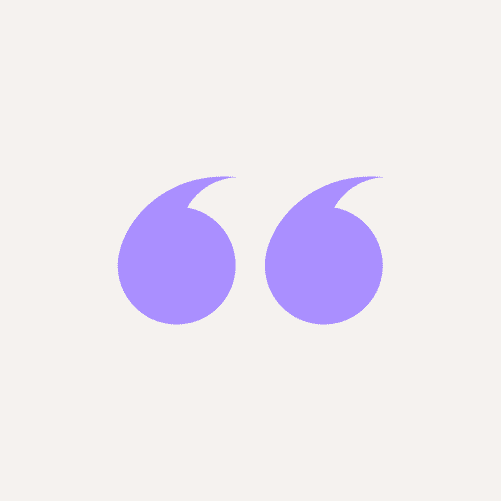What's a simple way to fix the "Requested URL Was Not Found On This Server" 404 error?
To help you provide the best fix for a 404 error on a webpage, we asked webmasters and content marketing experts this question for their best solutions. There are several fixes to the 404 error that normally displays the message “the requested URL was not found on this server,” when a web page fails to upload.
Here are seven ways to fix "requested URL was not found on this server":
- Check Incoming Links that Trigger a 404 Error
- Redirect With Htaccess
- Try Using a 301 Redirect
- Plan for Misspellings
- Identify the URL Returning the Error and Proceed to Redirect It
- Clear Your Browser's Cache
- Redirect to the Most Relevant Page After Verifying the Validity of the Error Page
Check Incoming Links that Trigger a 404 Error
If people click on a link, either on your own site or on somebody else's, and they get a 404 'Page not found' error, that's a bad experience for them and bad for your business. So it's really important to track down those links and correct them if you can and redirect them if you can't. Tools like Ahrefs can show you a list of 'broken backlinks' and you can work through that list, contacting site owners and asking them to correct the links and adding 301 redirects so that the broken link points to a live page. For internal links, you can just update them on your site.
Redirect With Htaccess
One simple way to fix a 404 error is to redirect the visitor to the homepage of the website. This can be done using a .htaccess file on an Apache web server. If you do not have access to the server, you can also add a meta refresh tag to the HTML code of the page.
The tag will look something like this: <meta http-equiv="refresh" content="0; url=https://www.example.com/">
However, it is important to note that this method is not foolproof, as some browsers do not support meta refresh tags. As such, it is generally best to redirect visitors to the home page using the .htaccess file on the server.
Jim Campbell, Wizve
Try Using a 301 Redirect
A 301 redirect is the preferred method for fixing 404 errors because it tells search engines that your site has moved and gives them the new URL. A 302 redirect tells search engines that your site has temporarily moved and gives them both URLs but can cause confusion when it comes to ranking.
One simple way to fix a 404 error is to make sure there's a "404" page on your site. A 404 page indicates that the visitor has tried to access a page that doesn't exist and should tell them why it's not there and what they can do instead—like go back to the homepage, or search for something else. It's important because it lets your visitors know that you're aware they're trying to access something they shouldn't be able to see. It also gives them some guidance on how they can get where they really need to go!

Plan for Misspellings
Figure out what the most common typos for your web page might be, and plan for them! If your URL contains a word in which letters can be easily transposed, for instance, you can create redirects that take users from the misspelled version of the URL to the correctly-spelled version. In addition, you can keep an eye on your log files to determine which redirects are utilized and which aren’t, then remove any not being used.

Identify the URL Returning the Error and Proceed to Redirect It
First, identify the URL that is returning the 404 error. If your website is WordPress, find a 301 Redirect Plugin and map the old URL to the new URL. Then you can use an SEO tool like Ahrefs, SEMrush (https://semrush.sjv.io/terkel) or Screaming Frog to check for any internal links pointing to the 404'd page. Be sure to update these links as well, and any backlinks that were pointing to that 404'd page.

Clear Your Browser's Cache
If the URL is accessible on your phone but not on other devices, emptying the cache on the other device's browser can fix a 404 error. Meanwhile, if clearing the cache didn't work, you may try removing your browser's cookies, or at least the ones associated with the page in issue to maximize this strategy.
Double-check if you have entered the correct URL. Remember: just one misspell can cause a 404 error, implying that the site is nonexistent or has already changed the URL.
In addition, clearing cache helps protect personal information and smoothes the flow of running on your applications, which prevents 404 errors.

Redirect to the Most Relevant Page After Verifying the Validity of the Error Page
The simplest way to fix a 404 error is to first ensure that the page actually should exist, and then redirect it to the most relevant page. Sometimes 404s happen because a mistake was made, such as a URL being changed accidentally, and the page actually needs to be brought back. But if the page is supposed to be gone, the best way to fix it is to redirect it. This can be done in WordPress via the Redirection plugin, or most website hosts will have the ability to do redirects on the server level. Wherever you choose, keep all of your redirects in that one place so that in the future you can troubleshoot redirection errors when they occur.

Submit Your Answer
Would you like to submit an alternative answer to the question, "How do you fix the "Requested URL Was Not Found On This Server" 404 error?" Submit your answer here.